REN-ISAC offers single sign-on for all member platforms, including Registry, Member’s Wiki, and our new Slack instance. These additions provide increased security and member service options. To ensure you can access all REN-ISAC member services and products, follow the steps below to set up SSO for your accounts.
REN-ISAC SSO
How to set up single sign-on (SSO)
Step 1
Members will receive an email from an SSO platform (subject line: REN-ISAC SSO Account Update).
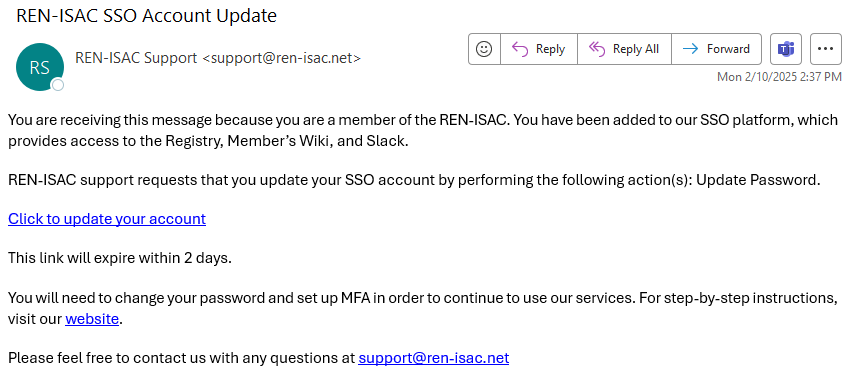
Step 2
Use the link in SSO Account Update email to start the process.
Step 3
On the next screen, use the “Click here to proceed link.”
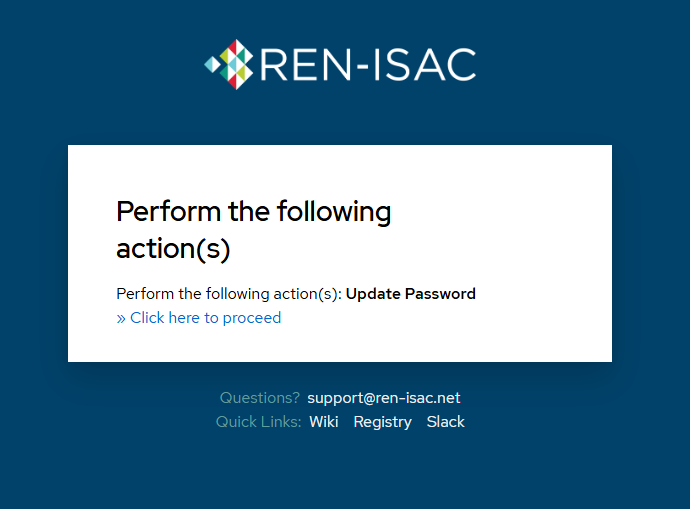
Step 4
Set up MFA for your REN-ISAC SSO account. Use the QR code to set up MFA in the authenticator app of your choice. Then enter your one-time code to proceed.
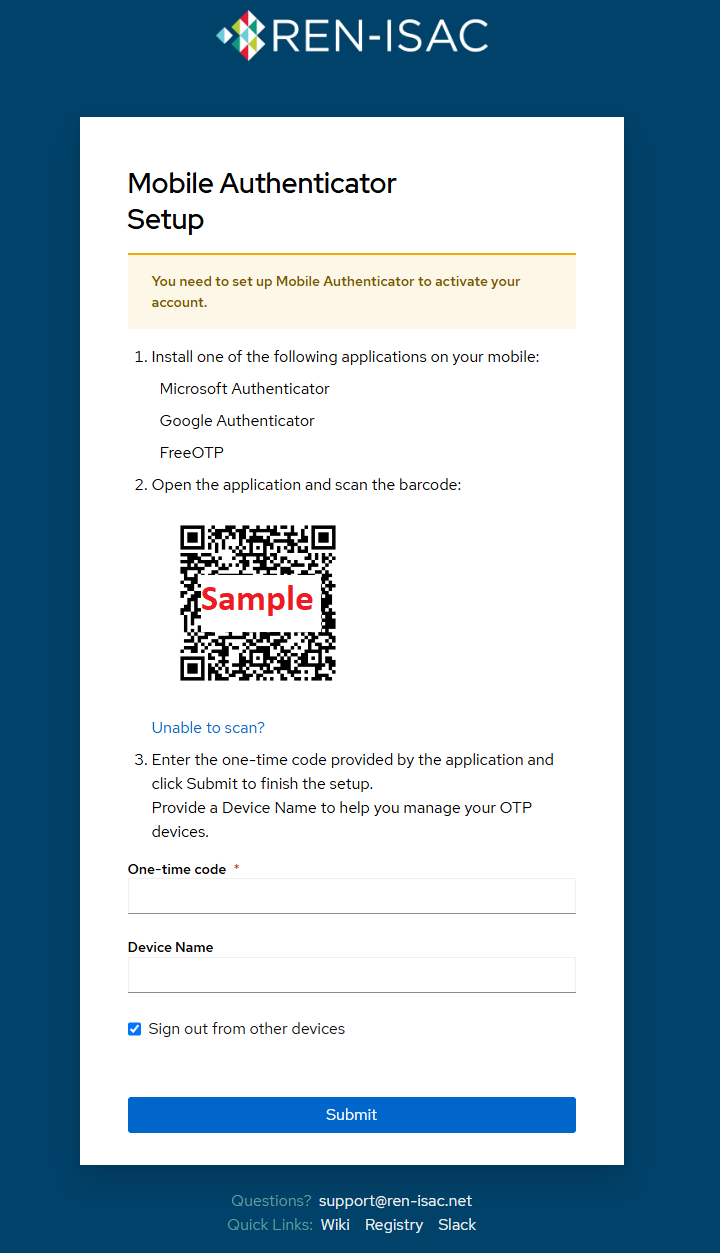
Step 5
Create a new password for your REN-ISAC SSO account. Your password must contain 12 characters including one number and one uppercase.
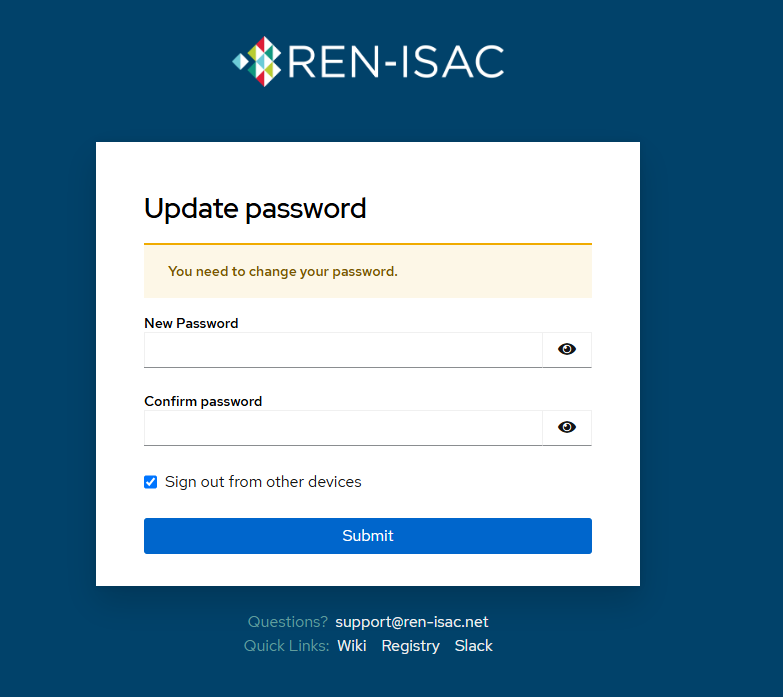
Step 6
Get a message confirming that your account has been updated
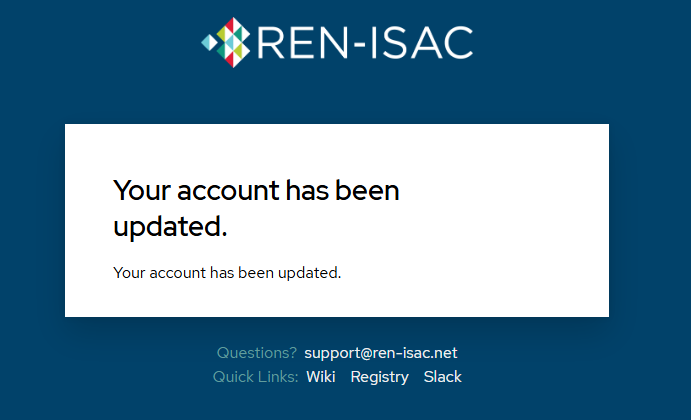
Step 7
Use the “Quick Links” and your new password to sign into the Registry, Member’s Wiki, and Slack.
Contact Us
If you run into issues or have any questions, please contact our support team.

